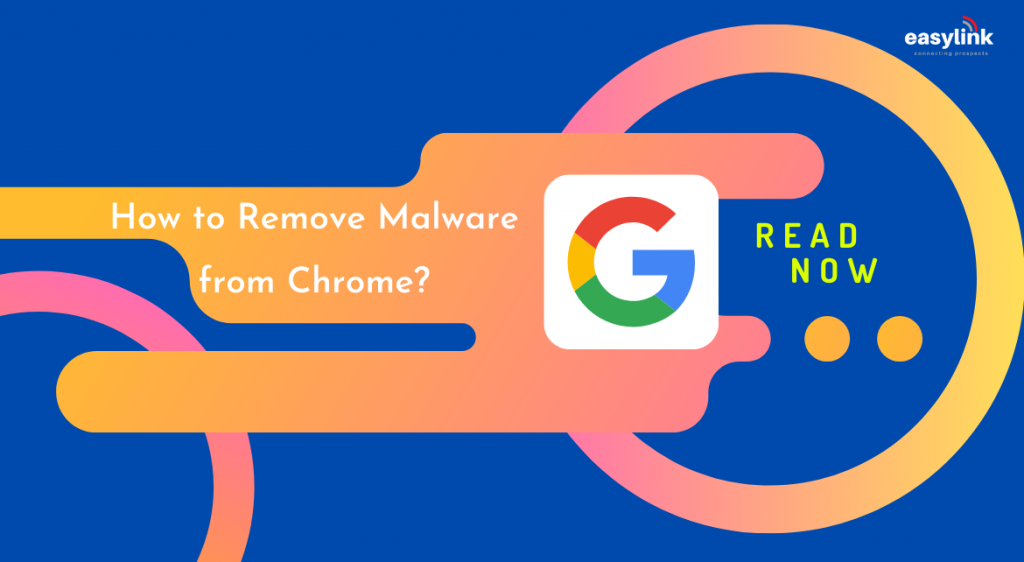
How to Remove Malware from Chrome?
Flow sheet to get rid of Malware from Chrome
What is Malware? How does it affect your Chrome? All these are elementary questions that come to one’s mind when your eyes fall on this page. Malwares is broadly called Virus that includes computer viruses, Trojan horses, worms, spyware and ransomware. Malware is unsolicited software that gets into your computers, server or network without your permission. When Google chrome has been afflicted by malware you might notice changes such as switching in search engine without your consent, drastic number of pop ups and advertisements from various unknown websites, redirecting to pages that you have never searched for all these affirm that your chrome is affected.
Most prevalent browser infections are
- Browser hijacker- Where these malware builders generate revenue by redirecting to various pages to drive traffic and from advertisements in browser search providers.
- Adware – Software that exceedingly throws all types of pop-ups and ads chiefly within the browser that overlays the main content of the page.
- Malicious browser extensions – These find your system through ads and once established it is capable of altering your chrome settings and collecting private data.
Thus it is very important to be-aware of these malware attacks, notice the changes and remove them quickly. Steps furnished below will help you uninstall those malware from your system by yourself.
Malware Removal – Windows Guide
| Step 1 | Uninstall Unknown program/ software from Windows (windows 11) 1. Open Window Settings→ Start →Settings 2. Apps →Apps & features 3. Search for unknown / malicious program → Uninstall 4. Follow the prompt boxes to uninstall by reading in between lines. |
| Step 2 | To remove Adware and Chrome Browser Hijackers Imply Malware-bytes 1. Download the Malware-bytes for windows 2.Click on MBSetup→ Install malware-bytes 3. Follow all the prompt boxes to complete the installation 4. User Account control → Allow to make changes in device →Yes →Personal computer → Install 5. Click on Scan → Wait for Malware bytes scanning 6. Threat Scan Results →Scan Quarantine 7. Click Restart Computer |
| Step 3 | For Trojans and other malware use Hitman Pro to scan your computer 1. Download the Hitman-Pro for windows 2. Click on hitmanpro.exe → Install Hitman-Pro 3. Follow all the prompt boxes to complete the installation 4. User Account control → Allow to make changes in device → Yes → Install 5. Click on Next → Wait for Hitman-Pro scanning 6. Scan Results→ Next →Product Activation 7. Click on Activate free license – one time license for 30 days 8. Activate and remove unknown software in your system. |
| Step 4 | Use Adw-Cleaner to remove malicious browser policies 1. Download the Adw-Cleaner for windows 2. Click on adwcleaner_x.x.x.exe → Install AdwCleaner 3. Follow all the prompt boxes to complete the installation 4. User Account control → Allow to make changes in device → Yes → Install 5. AdwCleaner → Settings → Reset Chrome Policies 6. AdwCleaner → Dashboard → Scan Now → Wait for AdwCleaner scanning 7. Scan Results → Clean & Repair 8. Click Clean & Restart Now |
| Step 5 | Remove malicious browser extensions and search engine 1. Remove malware from Google Chrome to reset the browser back to its default settings. 2. Reset Chrome → Reset settings 3. Click Chrome Menu →Settings → Advanced → Reset and Clean up 4. Reset Clean up → Restore settings to their original defaults 5. Reset Settings to finish the restoration process. |
End of all these your window is removed from all the malware and free from adware, malicious browser extensions and browser hijackers. Even after following the above steps if your PC is vulnerable to malware attacks consider advanced premium version licenses. Malware removal from Chrome for Mac and Android users can be also followed.