
The Complete SEO Guide to Google Search Console in 2024
Google Search Console (GSC) is a free tool provided by Google that helps website owners, SEO professionals, and marketers monitor and maintain their site’s presence in Google Search results. It is crucial for SEO because it provides insights into how Google views your website and helps you optimize your organic search rankings.You don’t have to be an SEO expert or a web developer to benefit from Google Search Console. Whether you’re a business owner, a digital marketer, or an SEO professional, this tool can provide valuable insights for anyone managing a website. Even if you’re a beginner, GSC can provide valuable insights about your website and your audience.
Setting Up Google Search Console
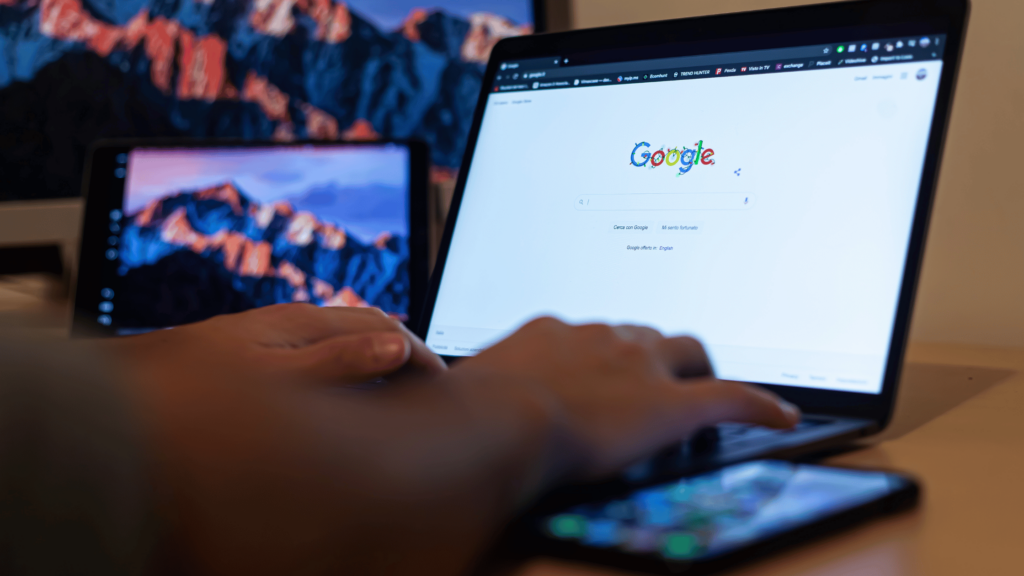
Setting up Google Search Console is a crucial step for website owners and SEO professionals looking to optimize their online presence. This powerful tool provides valuable insights into a site’s performance in Google search results and offers various features to enhance visibility.
1. Verifying Site Ownership:
The first step in setting up Google Search Console is verifying site ownership. This process is essential as it grants the highest degree of permissions and access to sensitive Google Search information about a site . Some other methods available for verification are as follows:
- HTML File Upload:
- This method involves uploading a special HTML file to a specific location on the site. The file is tied to a specific user, and removing it will result in loss of verification .
- HTML Tag:
- Users can add a tag to the HTML of a specified page. Google will verify the presence of this tag, which is tied to a specific user .
- DNS Record:
- For some domains, Google can add the record directly. For others, users need to insert the record themselves. Verifying ownership of a root domain automatically verifies all subdomains .
- Google Analytics:
- If a Google Analytics account is active on the site and the user has edit permission, verification can be done using the tracking code .
- Google Tag Manager:
- Users with Publish or Admin permission in Google Tag Manager can verify ownership using the container snippet code .
It’s recommended to add multiple verification methods to ensure continued access in case one method fails .
2. Adding Users and Permissions:
Once ownership is verified, the next step is to manage users and permissions. Google Search Console provides various roles, each with different levels of access:
- Owner:
- Has full control over properties and can add or remove other users. There are two types of owners:
- Verified Owner: Someone who verified ownership using a token.
- Delegated Owner: Granted ownership status by a verified owner without using a verification token .
- Has full control over properties and can add or remove other users. There are two types of owners:
- Full User:
- They can view all data and perform certain actions.
- Restricted User:
- They have basic viewing access to most data.
- Associate:
- Can perform certain tasks on behalf of the site but cannot directly access Search Console data .
To add a user:
- Navigate to the Users and permissions section in Settings.
- Enter the email address of the person to be added.
- Select the appropriate permission level.
- Click the Add button .
Submitting Your Sitemap:
Submitting a sitemap is a crucial step in helping Google understand and index your website effectively. Here’s how to do it:
- Sign into Google Search Console using your Gmail account.
- Go to the Sitemaps section located on the left side of the screen.
- Enter your site’s URL, including the correct protocol (typically https://).
- Navigate to the Sitemaps section on the left-hand side of the screen.
- Enter the correct sitemap name (for SiteNow websites, it’s typically sitemap.xml).
- Click Submit .
It’s important to note that whenever you launch a new site or redesign an existing one, you should always submit a new sitemap to ensure Google crawls the most up-to-date version of your site .
By following these steps, website owners can effectively set up Google Search Console, verify their ownership, manage user permissions, and submit their sitemap. This process lays the foundation for leveraging the powerful features of Google Search Console to improve website visibility and performance in search results.
Understanding Key GSC Reports

Google Search Console (GSC) offers a range of powerful reports that provide valuable insights into a website’s performance in search results. These reports assist website owners and SEO professionals in enhancing their online presence and increasing their visibility in Google Search. Let’s explore three key reports: the Performance Report, the Index Coverage Report, and the Core Web Vitals Report.
1. Performance Report
The Performance Report is a cornerstone of GSC, offering crucial metrics about how a site performs in Google Search results. It allows users to see how search traffic changes over time, identify the sources of traffic, and determine which search queries are most likely to display their site . This report is particularly useful for understanding mobile search behavior and improving mobile targeting strategies.
The default view of the Performance Report displays click and impression data for a site in Google Search results over the past three months. Users can customize the report by selecting different metrics (clicks, impressions, position, CTR) and dimensions (Page URL, country, query string) . The report also allows for data filtering and comparison between dimension groups, such as comparing results from different countries or image data versus web data.
Key metrics in the Performance Report include:
- Clicks:
- The number of clicks from Google search results that led users to the property
- Impressions:
- The number of times links to the site appeared in Google search results
- CTR (Click-Through Rate):
- The number of clicks divided by the number of impressions.
- Average Position:
- The average position of the topmost result from the site in search results .
It’s important to note that the Performance Report counts data independently for each unique property, and the newest data may be preliminary . Website owners should pay attention to long-term trends, analyze the performance of individual pages, and consider device-specific data to gain comprehensive insights into their site’s search performance .
2. Index Coverage Report:
The Index Coverage Report is a good tool to know how Google sees and indexes a website’s pages . This report highlights any issues that may prevent pages from being indexed, which is essential for ensuring that all important content is discoverable in search results.
The report provides a detailed breakdown of indexed pages and any errors or warnings associated with them. By analyzing this data, website owners can identify and address issues such as:
- Crawl errors
- Duplicate content
- Blocked resources
- Server errors
Regularly monitoring the Index Coverage Report helps maintain a healthy website structure and ensures that all valuable content is accessible to search engines.
3. Core Web Vitals Report:
The Core Web Vitals Report has become an essential tool for assessing user experience on websites. This report shows how pages perform based on real-world usage data, also known as field data . It groups URL performance by status (Poor, Need improvement, Good), metric type, and URL group .
The report focuses on three key metrics:
- Largest Contentful Paint (LCP):
- Measures loading performance. A good LCP score is within 2.5 seconds of the page starting to load .
- Interaction to Next Paint (INP):
- Assesses page responsiveness. A nice INP score is bellow 200 milliseconds .
- Cumulative Layout Shift (CLS):
- Measures visual stability. An ideal CLS score is below 0.1.
These metrics are essential as they significantly affect the user experience. For instance, LCP indicates how quickly a visitor sees that the URL is loading, while CLS measures unexpected layout shifts that can frustrate users .
The Core Web Vitals Report provides links to external testing tools for further page evaluations, such as PageSpeed Insights for non-AMP pages and the AMP Page Experience Guide for AMP pages.These tools provide comprehensive live tests and suggestions for improvement.
By leveraging these key GSC reports, website owners and SEO professionals can gain deep insights into their site’s performance, identify areas for improvement, and take action to enhance their visibility in Google Search results. Regular monitoring and analysis of these reports are essential for maintaining a strong online presence and ensuring a positive user experience.
Advanced GSC Techniques

1. Using the URL Inspection Tool:
The URL Inspection Tool is a powerful feature in Google Search Console that allows website owners to diagnose SEO issues by providing insights into how Google views and indexes specific URLs. This tool is particularly useful for inspecting web pages, but it’s not designed for other file types such as PDFs, images, or videos .
To use the URL Inspection Tool, follow these steps:
- Log into Google Search Console
- Select the URL property you want to inspect
- Enter the full URL you wish to inspect in the search field at the top
The tool offers comprehensive details about the URL’s status on Google, including its coverage and any improvements. Users can view the crawled page, request indexing, and test live URLs to validate fixes or changes .
2. Analyzing Backlinks:
The Links report in Google Search Console provides important information about a website’s backlink profile. It helps assess the quantity of backlinks, identify content that attracts the most backlinks, and find top referring domains and anchor texts .
To access detailed information on referring domains:
- Navigate to the Links report
- Click on “Top linking sites”
- Select “More”
This data can be used to refine link building strategies and enhance overall organic visibility. The report also allows users to see which pages link the most to specific pages on their property, providing a comprehensive view of both external and internal linking structures .
3. Leveraging the API for Data Export:
For those with basic coding skills, using the Google Search Console API directly provides a high level of flexibility for data extraction. This option is particularly suitable for professionals with a tech background or those with access to BI or data analytics teams .
The API allows users to:
- Extract historical data
- Pull daily data regularly
- Export data automatically on a schedule using tools like Coupler.io
For exporting historical data as a one-time task, manual export is advisable.
4. Using Filters and Comparison Features:
Google Search Console offers advanced filtering options to analyze data more effectively. One powerful technique is using regular expressions (regex) to filter data in the Performance or Search Analytics report based on specific patterns or criteria .
To set up a regex filter:
- Navigate to the Performance report
- Click on the “NEW” button above the chart of queries
- Select “Query” from the dropdown
- Choose “Custom (regex)” and enter the desired pattern
This feature is particularly useful for segmenting data based on specific URL structures, query patterns, or other criteria .
5. Integrating Search Console with Google Analytics:
Connecting Google Search Console to Google Analytics 4 (GA4) expands the level of detail available in analytics reports. This integration allows users to access organic search performance data within their GA4 property .
Key benefits of this integration include:
- Access to query-level data alongside user behavior metrics
- Two new reports in GA4: Queries report and Google organic search traffic report
To find these reports in GA4:
- Click “Reports” in the primary left-hand navigation
- Locate the “Search Console” section below the “Life cycle” reports
- Expand to view individual reports
By leveraging these advanced techniques, website owners and SEO professionals can gain deeper insights into their site’s performance, identify areas for improvement, and develop more effective strategies for enhancing their online presence.
Conclusion
The most needed tool to improve SEO is Google Search Console. It provides valuable insights into how your site is performing in Google Search and where there are opportunities for improvement. Whether you’re a business owner, a digital marketer, or an SEO professional, using GSC can help you make data-driven decisions and improve your online visibility.If you haven’t already, sign up for Google Search Console and start optimizing your SEO today. And if you need help, don’t hesitate to reach out to our team at https://www.easylinkindia.com/seo.php for professional SEO services.For more information about Google updates, check out resources like Search Engine Journal and Moz.
People Also Ask:
1. How do I start using Google Search Console in 2024?
To begin using Google Search Console in 2024, you should follow these initial steps:
- Verify your site’s ownership to access all available data from the Search Console.
- Ensure that Google can discover and read your pages.
- You should also submit a sitemap if possible to the Search Console.
- Regularly monitor your site’s performance to keep track of changes and improvements.
2. Has the Google Search Console been discontinued?
No, the Google Search Console itself has not been discontinued. However, Google has phased out the long-standing user interface of this SEO tool, as reported by Barry Schwartz on Search Engine Land.
3. What are some tips to enhance SEO using Google Search Console?
To improve your SEO with Google Search Console, consider these expert tips:
- Utilize the Console for keyword research to find what users are searching for.
- Monitor your average position for specific queries to understand your visibility on search results.
- Check for website coverage issues that might affect how your site is indexed.
- Identify and resolve crawl errors and pages that cannot be indexed.
- Improve your site for mobile search to better the user experience on smartphones and tablets.
- Review your backlink profile to understand and improve your site’s authority and connectivity.
4. What is the new name for Google Search Console?
Google Search Console is now known as Google Search Central, previously referred to as Google Webmasters.